Manage Appointments Online
If you need any help, instructions are also available below and our reception team is always happy to assist.

Only existing clients can book online
In order to provide the best services possible, we require any new client to book their first appointment with reception directly. For therapy clients, this is to make sure you have a practitioner who is experienced in your circumstance and has availability for new clients. For our other services there are specific, additional requirements in how the appointments are set up.
Instructions and FAQs
Getting Started

Logging In - First Time
In order to use the client portal, you must first log in. This allows us to know who is using the portal, so we can give you the correct practitioners, appointments and invoices. The system will prevent you from doing anything until you have logged in.
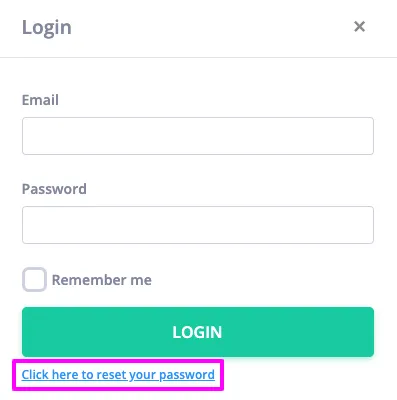
As an existing Mindstate Psychology client (i.e. you've have had appointments with us before) but haven't yet used the Client Portal you need to select the 'Click here to reset your password' option to create a password to be able to log in.
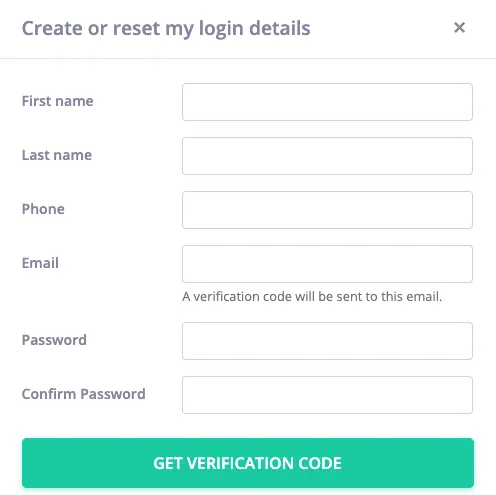
Clicking 'Reset your Password' will open a password reset form. You must use the same first and last name, email address, and phone number you provided to us. These details will be checked against the details in our system to confirm it is actually you.
Our reception team will be able to help you if you cannot remember what you provided or you need to change your details.
Click Get Verification Code which (providing all the details match) will send a code via SMS to the phone number you entered. Usually, the code will be sent within 5 minuets, but may take up to 30 minuets. If you have not received a code after this time, please contact our reception team.
Once you have entered your verification code, you can log in with your email and your new password.
Booking an Appointment

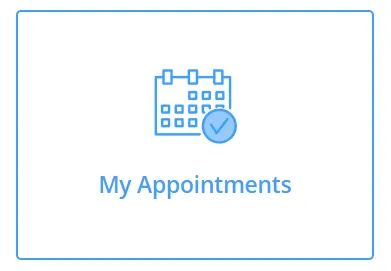
Click on the Book Appointment button on the home page.
Remember that only therapy and neurofeedback clients can book new appointments at this time.
You must be logged in for this function to work.
- Select the Service you would like to book
- If required, select a Practitioner (Currently, this step is disabled and will default to your regular practitioner - if you would like to book an appointment with a different practitioner, contact reception).
- Select the Date and Time of your appointment.
If you cannot find a date and time that suits, please contact our reception team.
Appointments can be booked between 2 days and 2 months away. The times displayed on the portal are in your local time zone. Any confirmation or reminder messages will be sent in our local time zone (AWST). Please be aware that we require all appointments to be cancelled or moved with more than 24 hours notice. Appointments cancelled or moved with less than 24 hours' notice may incur a cancellation fee.
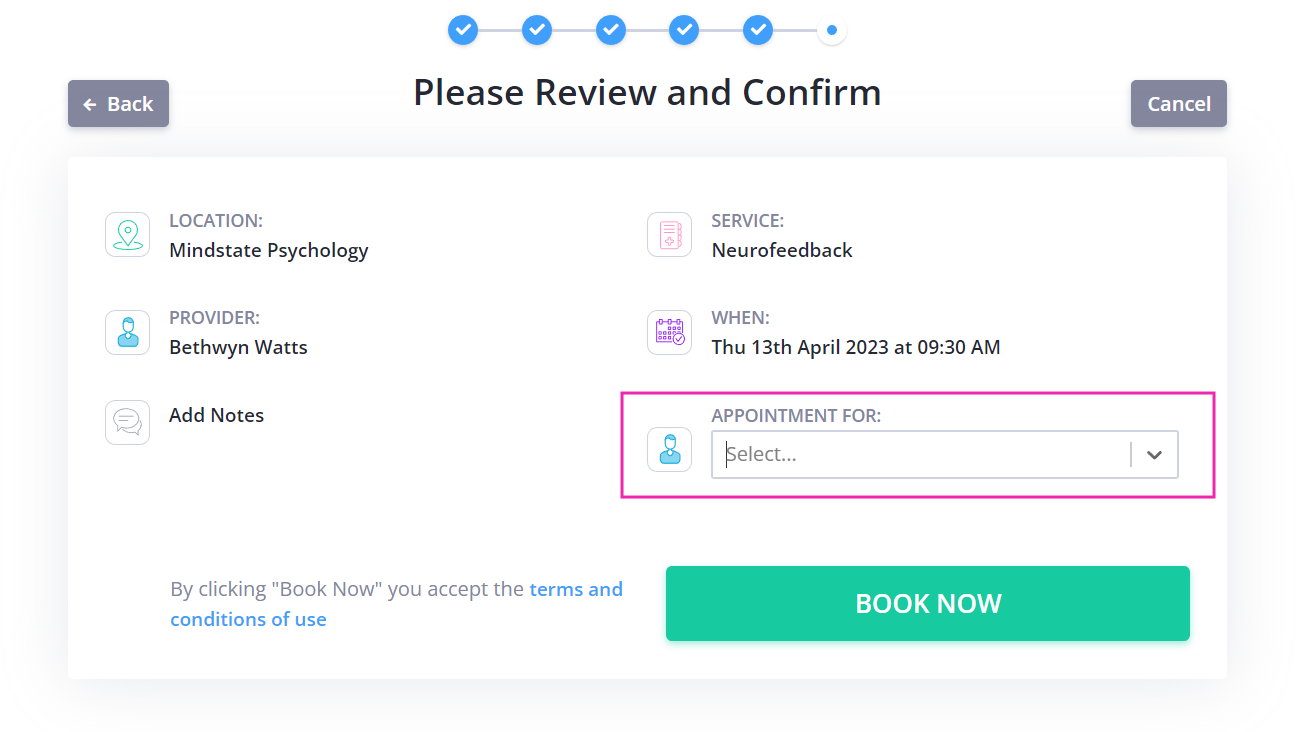
For parents & guardians: If you are booking the appointment on someone else's behalf, e.g., your child, there is an extra step. On the confirmation screen, you need to will need to select who the appointment is for. If you cannot see your child, please contact reception.
Security defaults prevent other parties from managing a child's appointment. Reception may need to update your (or your child's) account to allow you to manage appointments online on their behalf.
View Upcoming Appointments

In order to view and cancel your upcoming appointments, you must first log in. This allows us to know who is using the portal, so we can give you the correct appointment(s). The system will prevent you from doing anything until you have logged in.
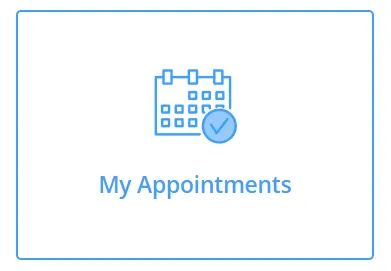
Click on the My Appointments button on the portal home page. You will see a list of your upcoming appointments, including the appointments you have booked on behalf of your children or dependents.
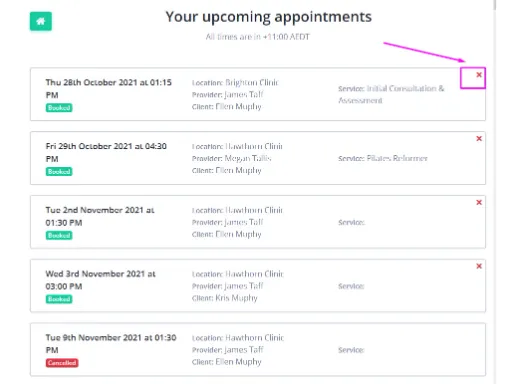
You can cancel appointments online up to 48 hours (2 days) before the appointment. Click on the red X in the top-right corner of the appointment you wish to cancel, and confirm the cancellation.
You cannot reschedule appointments online. If you would like to reschedule the appointment, either cancel the current appointment and book a new one, or contact reception.
For parents & guardians: As a parent or guardian who is authorised to book appointments on someone else's behalf (e.g., your child's), you will see all their appointments, in addition to your appointments. If you have manage appointments on behalf of multiple people (e.g., multiple children), all their appointments will be visible in the My Appointments screen.
If you cannot see your child's appointments, please contact reception. Security defaults prevent other parties from viewing a child's appointment. Reception may need to update your (or your child's) account to allow you to view their appointments.
Cancel Upcoming Appointments

In order to view and cancel your upcoming appointments, you must first log in. The system will prevent you from doing anything until you have logged in.
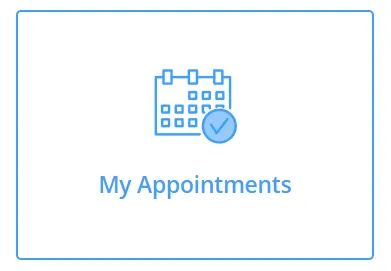
Click on the My Appointments button on the portal home page. You will see a list of your upcoming appointments, including the appointments you have booked on behalf of your children or dependents.
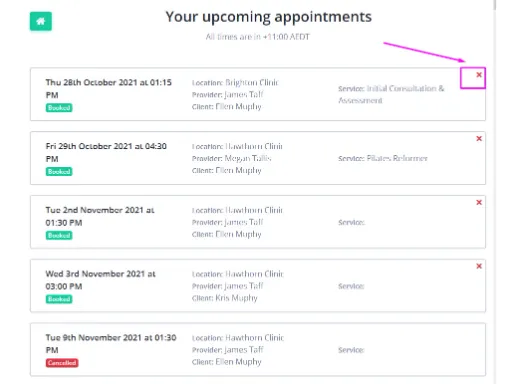
You can cancel appointments online from the 'My Appointments' screen. Click on the red X in the top-right corner of the appointment you wish to cancel, and confirm the cancellation. You can cancel appointments up to 48 hours (2 days) before the appointment. After this time you will need to contact reception.
You cannot reschedule appointments online. If you would like to reschedule the appointment, you can either cancel your existing appointment and book a new one, or contact reception.
Reset your password

Currently, there is no way for an existing user to reset their password while logged in. To reset your password, you will need to log out, then click the log in button.
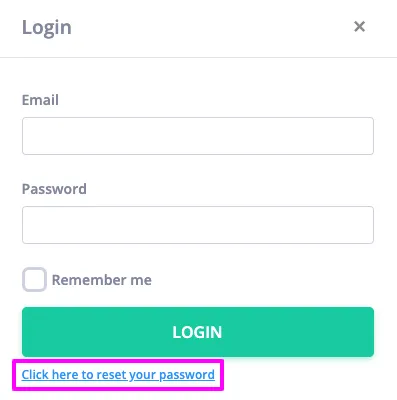
Instead of logging in, select the 'Click here to reset your password' option.
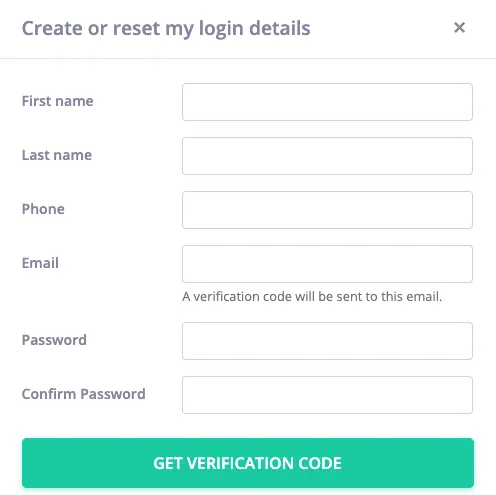
You can then verify your details, after which you can reset your password to something of your choosing.
We know this is not as convenient as resetting your password while logged in. We have raised this issue with the service provider and we are working with them to update their systems. In the meantime, we apologise for the inconvenience.
Experiencing Issues?

If you are having issues with our online booking system, please make sure you check the instructions and FAQs above - solutions to common problems are listed there.
If you are still experiencing issues, the status of our online systems (including the client portal) is available by clicking on the button below. If there are no issues listed for the client portal, let us know so we can look into it.




